Accessibility settings

The Nintendo Switch 2 console's accessibility settings include a variety of options to support different types of players and individual needs.
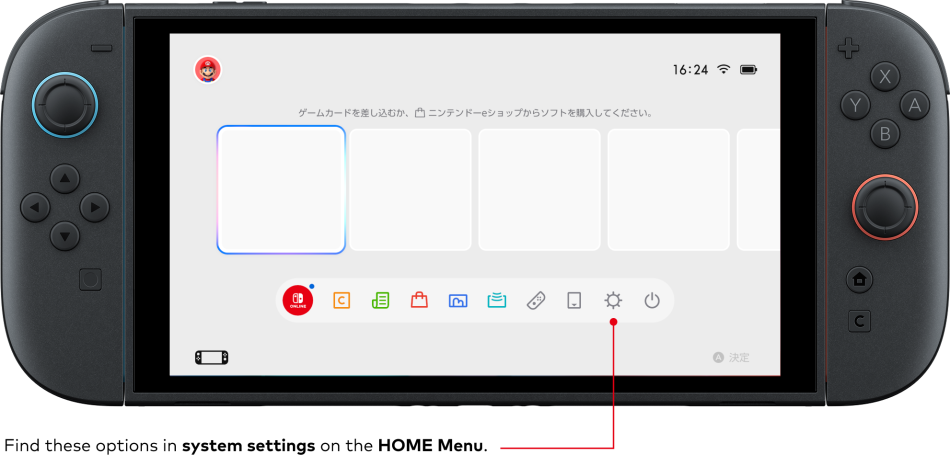
Text options
You can choose between three different options for Text Size, as well as enable Bold Text.
Button Mapping
You can change the button mapping on each controller to your liking. Save your favourite settings and use them anytime. You can also choose to add Button Mapping as an option in Quick Settings (hold the HOME Button).
Change Display Colours
You can change the display colours the console uses.
There are three options: Greyscale, Invert Colours, or no change. You can also enable High Contrast to increase the screen contrast for the HOME Menu or system settings.
Screen zoom feature
Quickly press the HOME Button on the controller twice to enlarge the screen display.
Mono Audio
You can change the audio to monaural output.
Text-to-Speech
This feature reads out on-screen text in the HOME Menu and system settings. In addition to on-screen text, the feature reads out information that assists with operations, such as the cursor's position. You can also select different voice types, reading speeds and volume levels.
GameChat Voice Speech-to-Text
Voices of other members of the GameChat session can be displayed as text.
GameChat Text-to-Speech Audio
You can send text entered on a keyboard as audio to other members of the GameChat session.
To use online services, you must create a Nintendo Account and accept the related agreement. The Nintendo Account Privacy Policy applies. Internet connection and paid Nintendo Switch Online membership required. Mobile phone number registration required to use GameChat. Children must get approval from a parent or guardian via the Nintendo Switch Parental Controls app to use GameChat. Some online services may not be available in all countries.
Some languages may not be supported.

 Fire Emblem Collection
Fire Emblem Collection Kirby Collection
Kirby Collection Super Mario Bros. 30th Anniversary Collection
Super Mario Bros. 30th Anniversary Collection Metroid Collection
Metroid Collection Splatoon Collection
Splatoon Collection
 Super Smash Bros. Collection
Super Smash Bros. Collection The Legend of Zelda Collection
The Legend of Zelda Collection Yoshi's Woolly World Collection
Yoshi's Woolly World Collection



